Performing a peg-out transaction using rLogin (Trezor and Ledger)| 2 way peg app Documentation
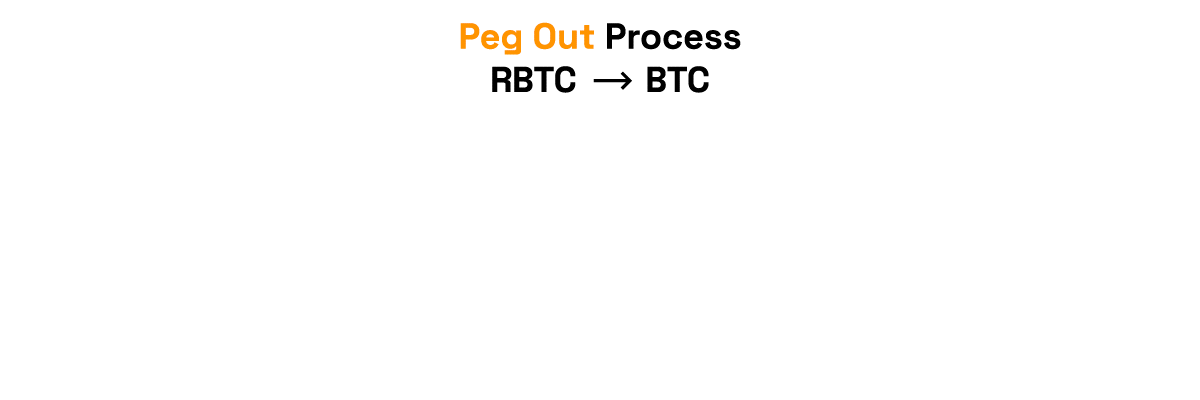
Get started with Trezor
To perform a peg-out transaction using the Ledger device directly, follow the steps below:
-
Step 1: Plug the Ledger device into the computer
-
Step 2: Access peg-out screen:
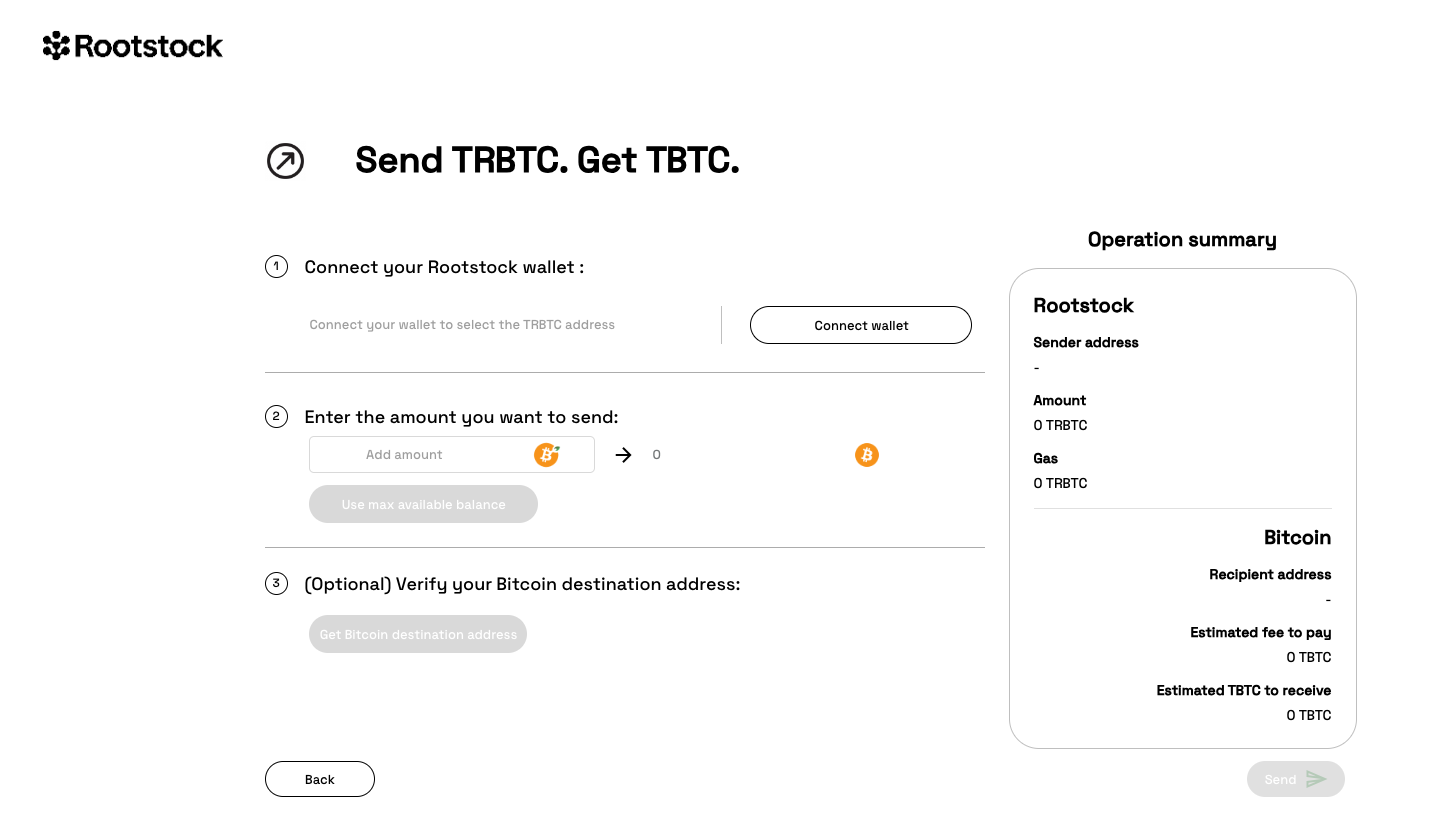
- Step 3: Click on Connect wallet button

- Step 4: Click on Trezor button
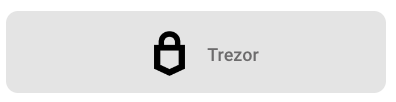
- Step 5: The application will show what network you are connecting on. For this tutorial we are using Testnet
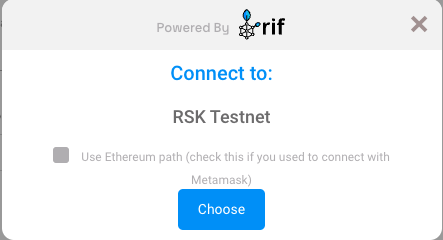
- Step 6: Plugin your Trezor device:
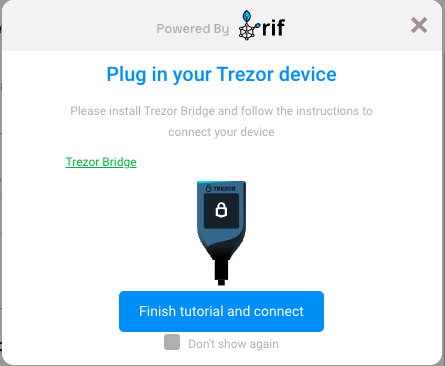
- Step 7: The trezor window will open to insert the pin and export the addresses
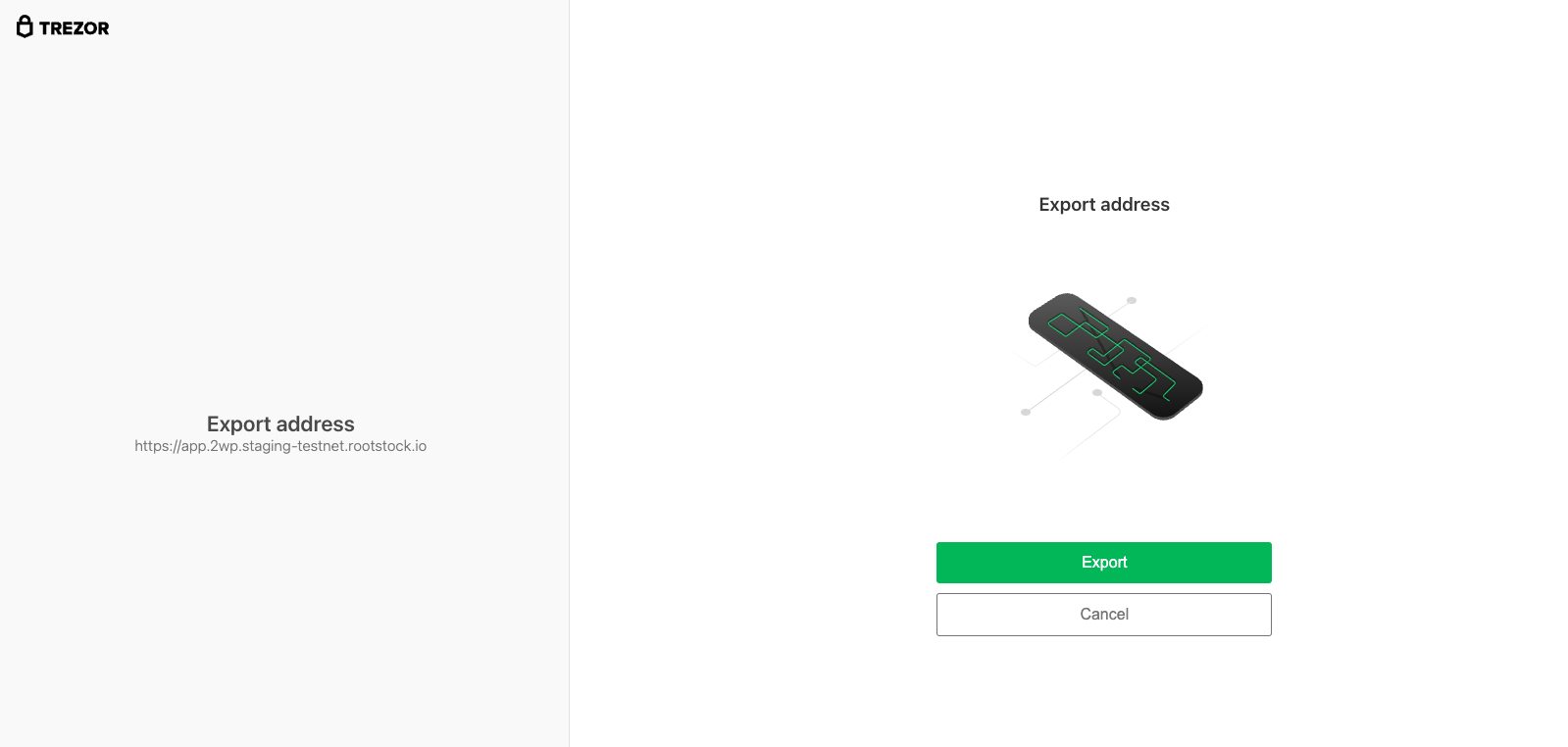
- Step 8: Insert the pin and click on confirm button
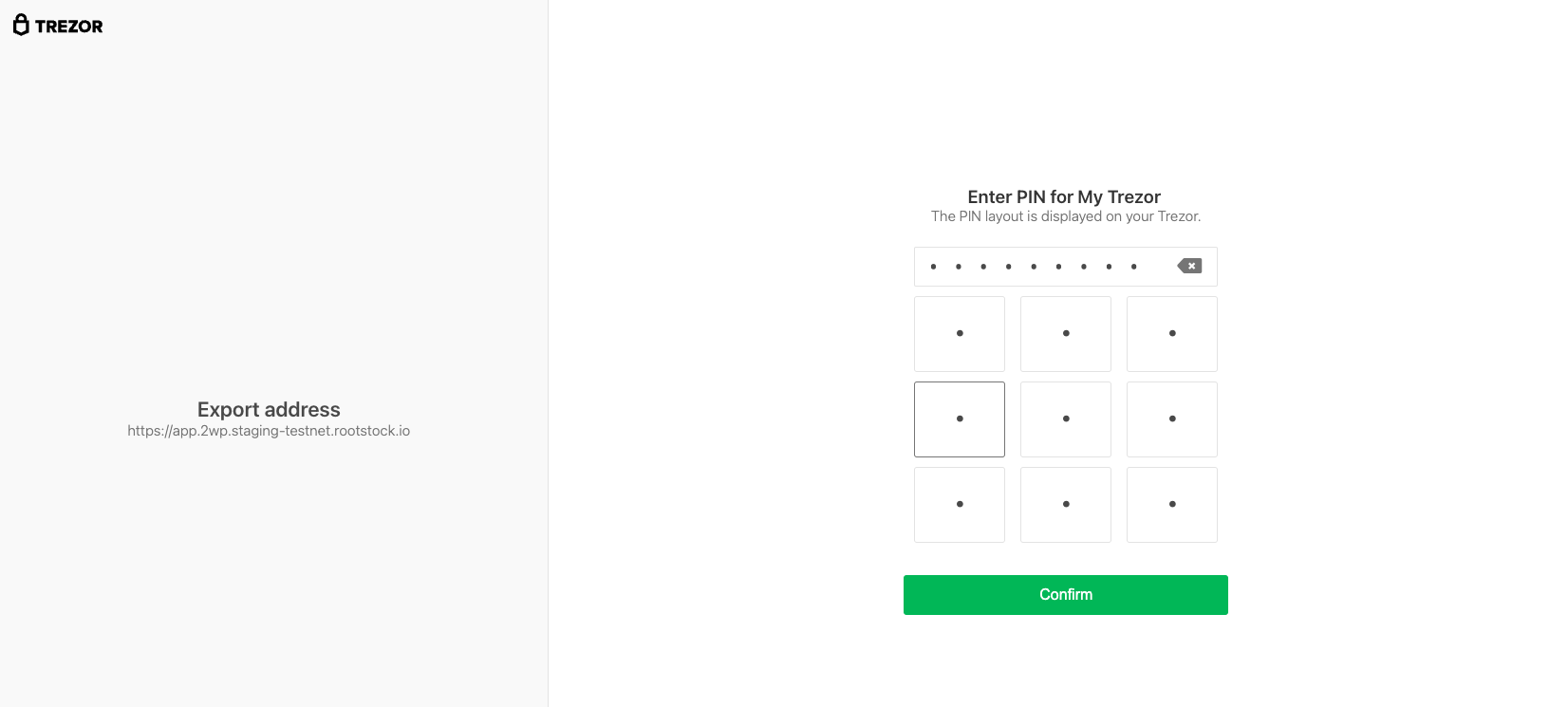
- Step 9: Insert the passphrase
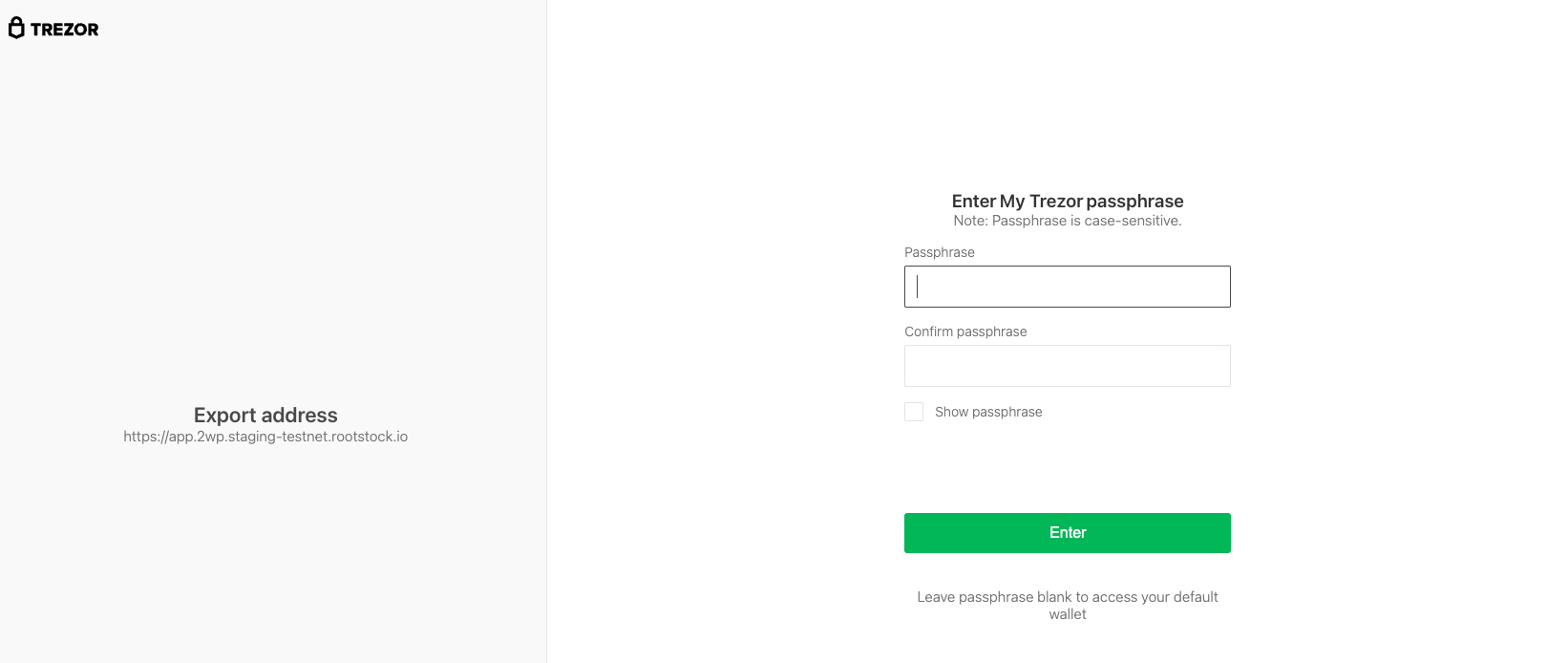
- Step 10: Follow instructions on your device
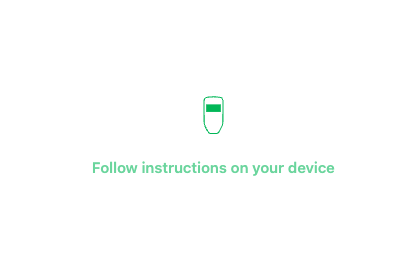
> - Note the trezor app screen will be opened some times, because the system will ask for addresses, each ask will open again the trezor screen, and the user will need to inform the trezor-pin.
- Step 11: Select account
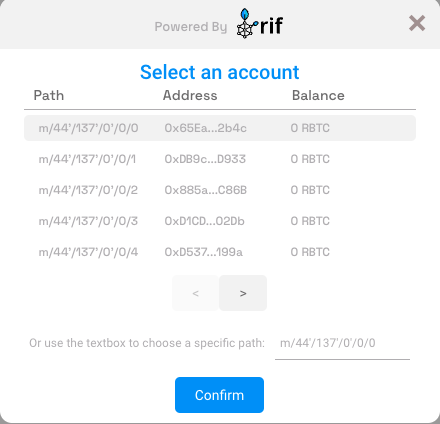
- Step 12: Success
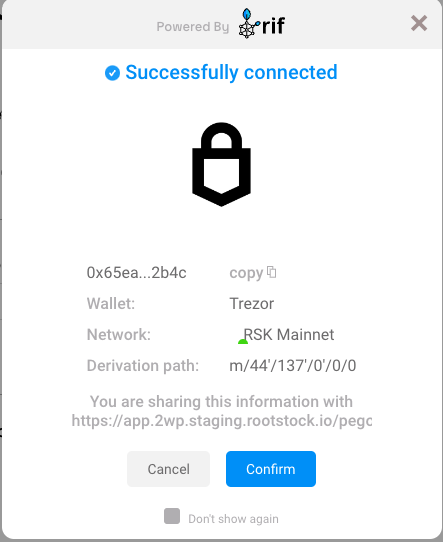
-
Step 13: Continue filling in the other fields as amount and click on the Send button
-
Step 14: After finish the pegout transaction creation, click here to see how to see the steps to access to Bitcoin derived address in hardware wallet using Electrum
Resources
- 2 way peg app frontend repo
- 2 way peg app backend repo
- How to get RBTC using Rootstock’s built in Powpeg
- Rootstock Testnet Faucet
- Get RBTC using Exchanges
- Design architecture